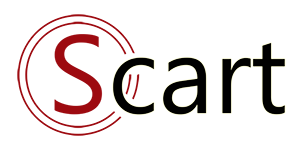Email setting
1. Config Email
(*)Configure sending mail in .env file
2. Use mail queue
1. Config Email
System Admin -> Email Setting -> config Email
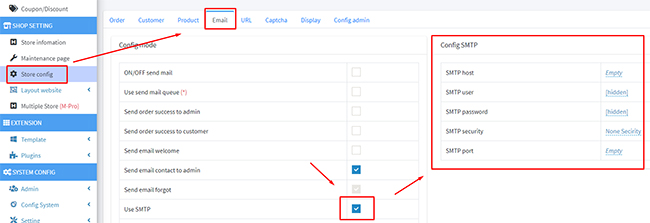
Since S-Cart version 4.4, we support configuring mail delivery in .env files.
This means that in addition to SMTP, you can use many different methods of sending mail that Laravel supports. More detail Laravel
To do this, first you need to disable the SMTP functionality in the admin.
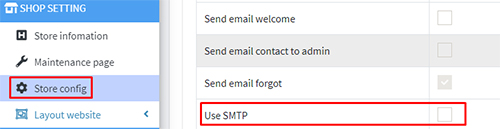
Note:
- If you do not use SMTP in admin, the configuration in the .env file will be used.
- If you use the Multi-store Pro plugin, suppliers websites are required to use SMTP which is configured in the admin.
Only root domain can use this feature.
2. Use email queue
By default, the sending of the mail will be made immediately after each move. However, if your application has a lot of accesses, the slow mail delivery process will affect the user experience on the website because you have to wait for the response results.
- To overcome the above problem, you can enable sure to send mail through queue.
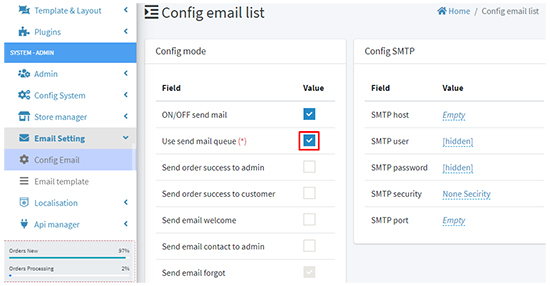
- Sending mail will be moved to the job table instead of being sent directly. This way, your application will not have to wait for a response from sending mail
A crontab will automatically send emails in the job table, and delete them when completed. The work will not affect the customer experience on the website application.

- Note: You must install crontab for your application.
(*)Configure sending mail in .env file
2. Use mail queue
1. Config Email
System Admin -> Email Setting -> config Email
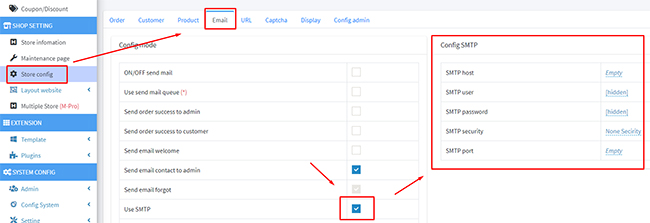
Note: Default, the function to send email with forgotten passwords is always activated when the sending mail function is on.
+ Server SMTP: is the IP or domain of the provider. For example
smtp.gmail.com
+ Account SMTP: is the user smtp. For example with gmail:userabcxyz@gmail.com
+ Password SMTP: Your password is provided
+ Security SMTP: Usually a vendor-specificTLS / SSL
+ Port SMTP: is the port to send mail, usually25, 465, 587
(*)Configure sending mail in .env file
Since S-Cart version 4.4, we support configuring mail delivery in .env files.
This means that in addition to SMTP, you can use many different methods of sending mail that Laravel supports. More detail Laravel
To do this, first you need to disable the SMTP functionality in the admin.
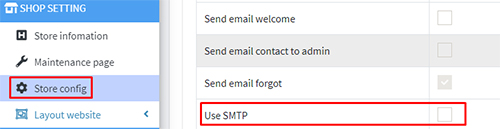
Note:
- If you do not use SMTP in admin, the configuration in the .env file will be used.
- If you use the Multi-store Pro plugin, suppliers websites are required to use SMTP which is configured in the admin.
Only root domain can use this feature.
2. Use email queue
By default, the sending of the mail will be made immediately after each move. However, if your application has a lot of accesses, the slow mail delivery process will affect the user experience on the website because you have to wait for the response results.
- To overcome the above problem, you can enable sure to send mail through queue.
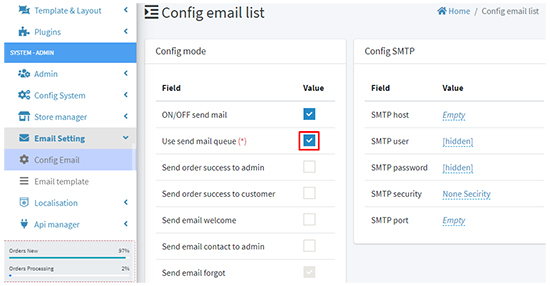
- Sending mail will be moved to the job table instead of being sent directly. This way, your application will not have to wait for a response from sending mail
A crontab will automatically send emails in the job table, and delete them when completed. The work will not affect the customer experience on the website application.

- Note: You must install crontab for your application.
Reference: HERE* * * * * cd /path-to-your-project && php artisan schedule:run >> /dev/null 2>&1
Related topics
Latest Document
- Upgrade guide 2024-03-24
- Customize search page 2023-08-02
- Discount code (coupon) 2023-05-14
- Upgrade guide 2023-11-23
- Data relations in S-Cart 2023-02-05
 English
English
 Tiếng Việt
Tiếng Việt