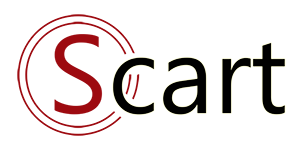Tax
"TAX" is supported by SCart from version SC1.1
+ Tax can be configured by default to use the whole system.
+ Each product can also be assigned a separate tax, or tax exemption (without tax).
+ In addition, it is possible to install multiple taxes on the system simultaneously.
1.Processing logic
2. Tax settings
3. Default tax setting for the system
4. Tax setting for each product
1. Processing logic:
+ Tax of 1 order is equal to the total tax of each product. No tax is calculated based on the total order value.
+ Tax value is rounded to the whole value.
+ When the product is set to default taxes, it will get the value set in "Default tax setting for the system"

2. Tax settings
Access "Product & Catalog" => "Tax manager"
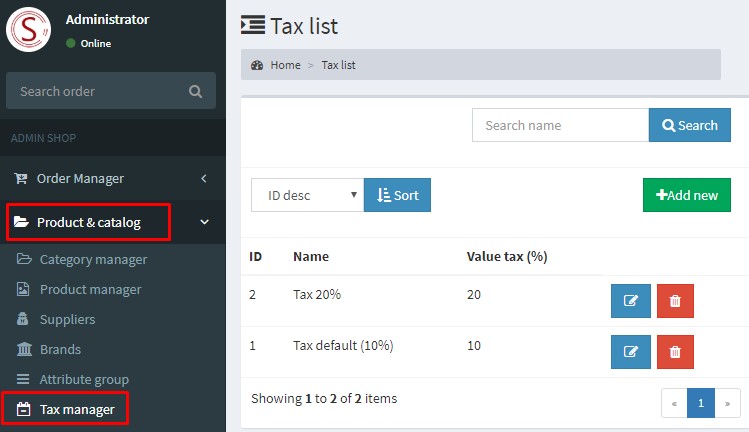
3. Default tax setting for the system
Access "Product & Catalog" => "Config product" => "Tax config"
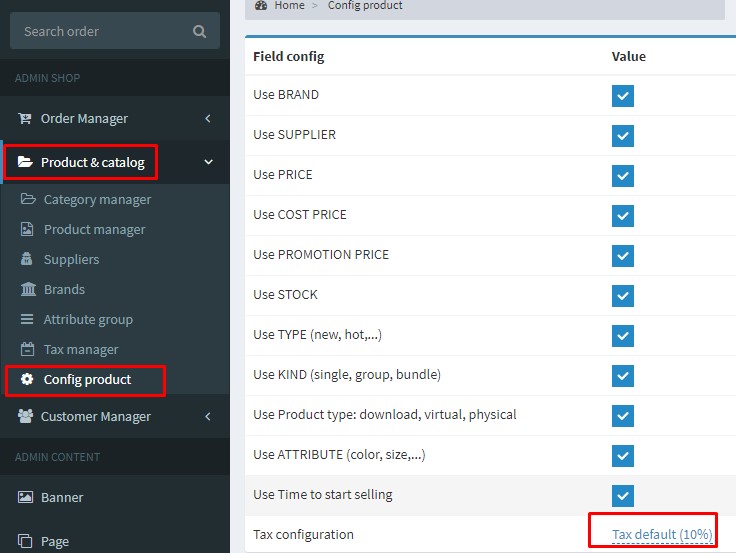
4. Tax setting for each product
In each product, perform the tax configuration at your disposal.
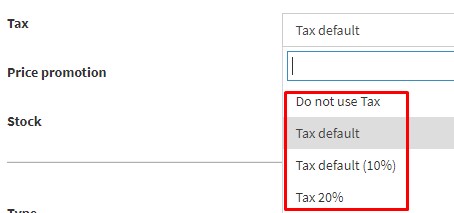
+ Tax can be configured by default to use the whole system.
+ Each product can also be assigned a separate tax, or tax exemption (without tax).
+ In addition, it is possible to install multiple taxes on the system simultaneously.
1.Processing logic
2. Tax settings
3. Default tax setting for the system
4. Tax setting for each product
1. Processing logic:
+ Tax of 1 order is equal to the total tax of each product. No tax is calculated based on the total order value.
+ Tax value is rounded to the whole value.
+ When the product is set to default taxes, it will get the value set in "Default tax setting for the system"

2. Tax settings
Access "Product & Catalog" => "Tax manager"
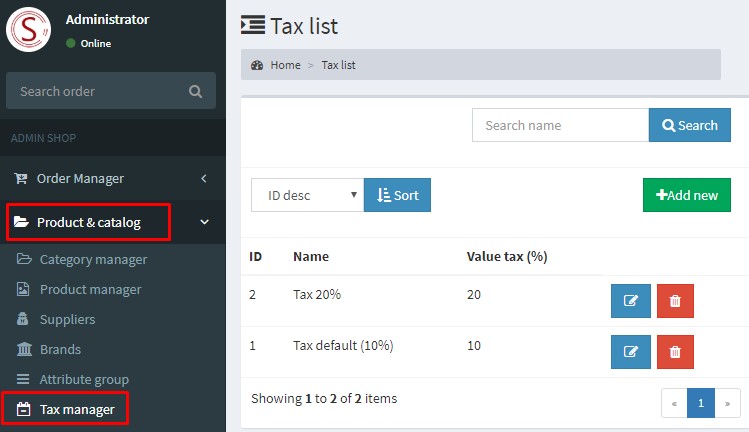
3. Default tax setting for the system
Access "Product & Catalog" => "Config product" => "Tax config"
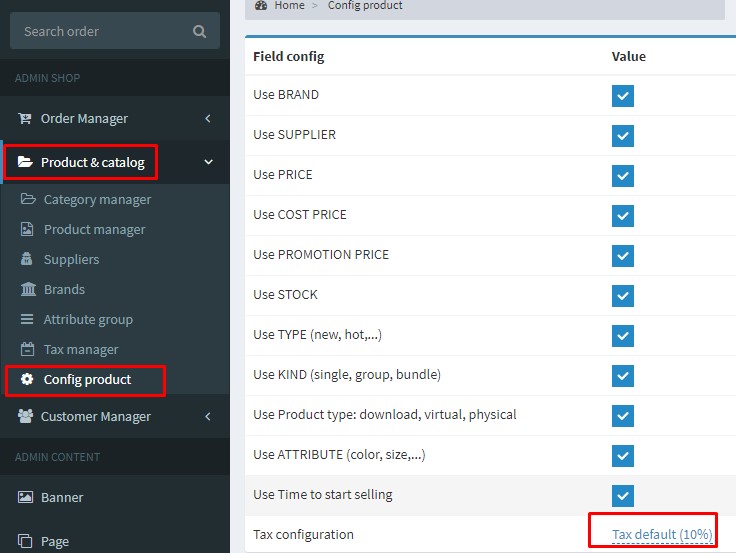
4. Tax setting for each product
In each product, perform the tax configuration at your disposal.
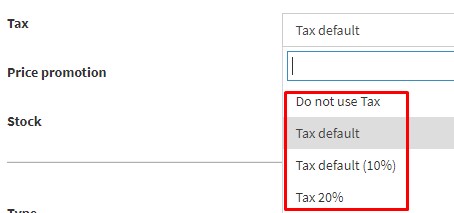
Related topics
Latest Document
- Upgrade guide 2024-03-24
- Customize search page 2023-08-02
- Discount code (coupon) 2023-05-14
- Upgrade guide 2023-11-23
- Data relations in S-Cart 2023-02-05
 English
English
 Tiếng Việt
Tiếng Việt