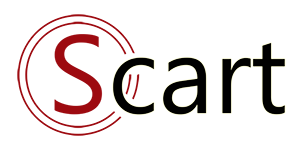Instructions to customize the Admin template
Steps to be followed:
Step 1: Publish files from the vendor out

Step 2: Check the files
Check that files and folders are copied out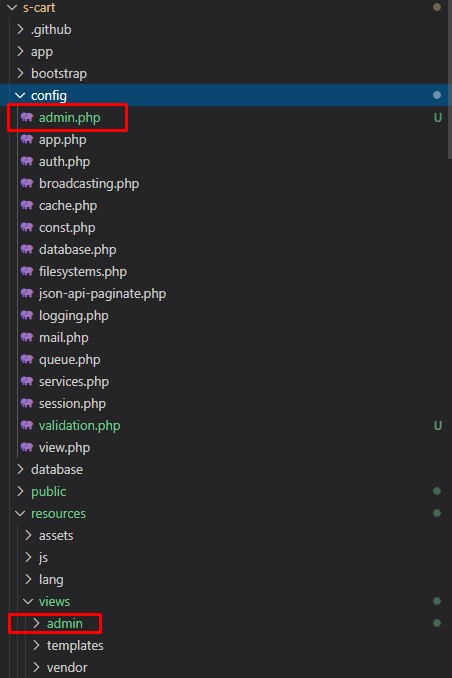
Finally, customize the files in resources/views/admin as you like!
Note:
Step 1: Publish files from the vendor out
Successful results:php artisan sc:customize admin

Step 2: Check the files
Check that files and folders are copied out
config/admin.php
resources/views/vendor/s-cart-admin ((for version >= 6.2))
resources/views/admin (for version < 6.2)
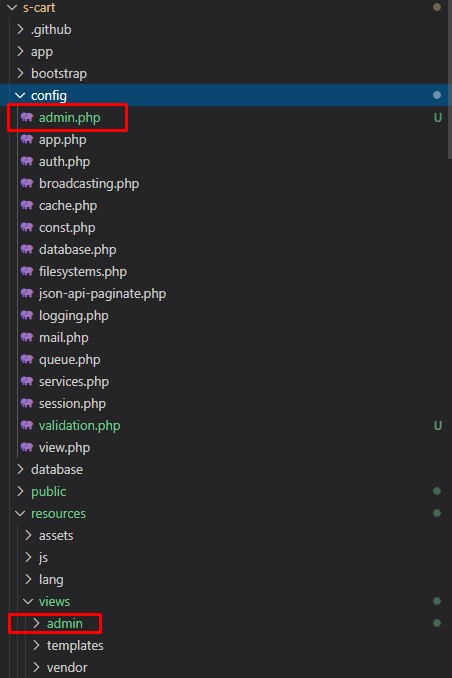
Finally, customize the files in resources/views/admin as you like!
Note:
- The command "php artisan sc: customize admin" only copies files from vendor to vendor if they do not exist outside.
- This command does not overwrite old files
=> So, if you want to export the latest files from the vendor, you need to delete the files that existed before.
Related topics
Latest Document
- Upgrade guide 2024-03-24
- Customize search page 2023-08-02
- Discount code (coupon) 2023-05-14
- Upgrade guide 2023-11-23
- Data relations in S-Cart 2023-02-05
 English
English
 Tiếng Việt
Tiếng Việt