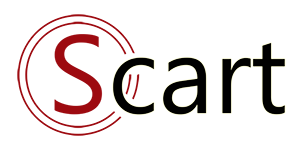How to install new template
I. How to install
1. Automatic installation (import file zip)
2. Manual installation
II. Set the template as default
I. How to install
There are 2 ways to install templates in S-Cart:1: Automatic
Import file.zip of template
- This method only applies to template files (.zip) in the correct format provided by S-Cart.
- Access to "Extension -> Template manager -> Template", tab "Import template"
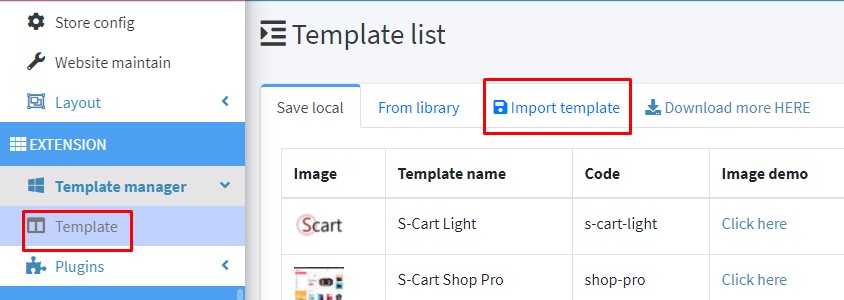
2: Manual installation
Step 1: Extract the template zip file
Step 2: Open file config.js, find value configKey
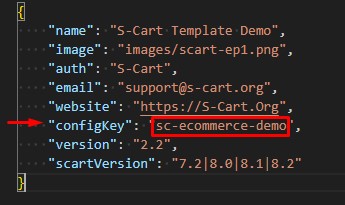
Step 3: Create public folder
In the example is: s-cart/public/templates/sc-ecommerce-demos-cart/public/templates/{value-of-configKey}
Step 4:
Copy all files in the folder "public" to s-cart/public/templates/sc-ecommerce-demo
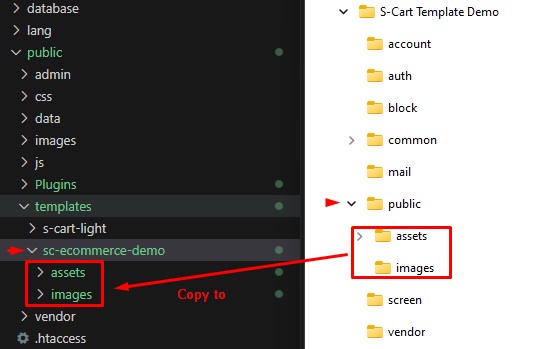
Step 5:
Create folder s-cart/resources/views/templates/sc-ecommerce-demo
Copy all files in the extracted template file
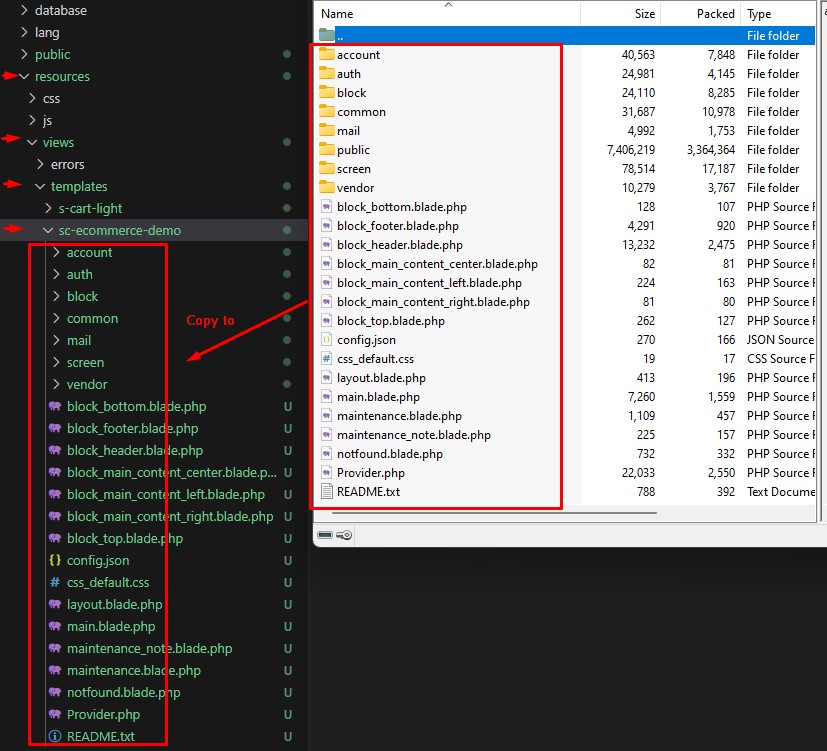
Step 6:
Access to link website your-domain/sc_admin/template then install template.
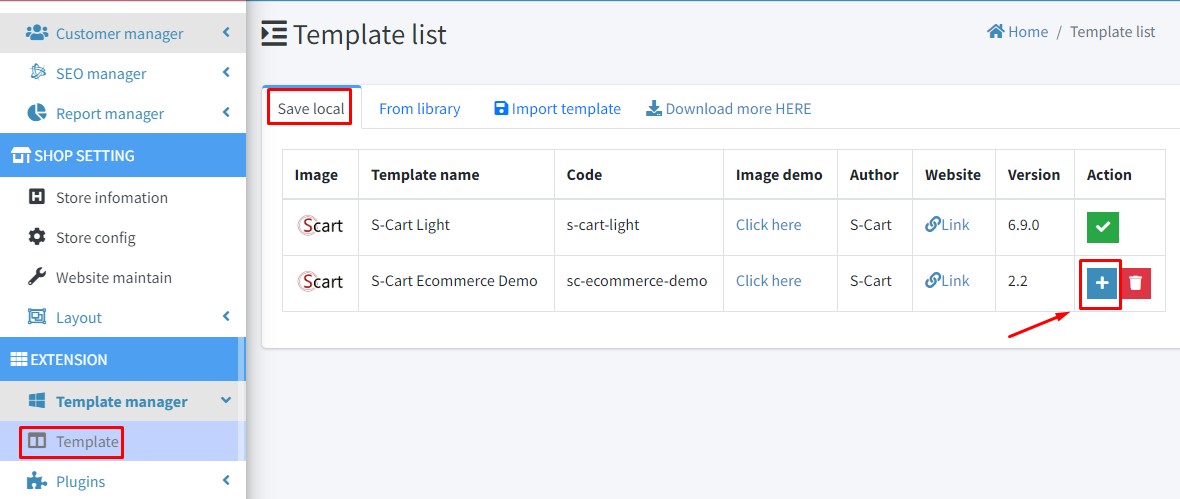
II. Set the template as default
1. SettingFinally, go to "Shop setting -> Store information -> template" to change the template you want to use.
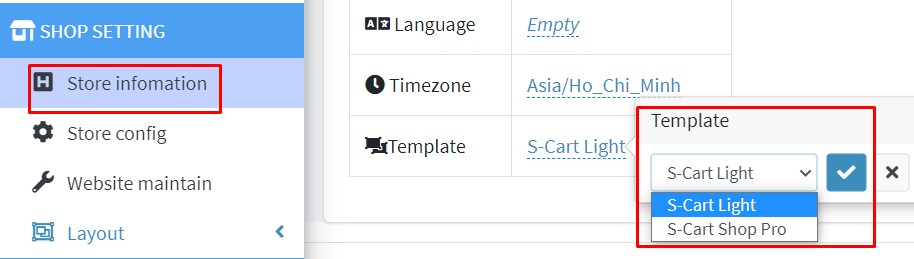
2. Check templates
After installation is complete, access "Extension -> Template manager -> Template", tab "Save local" See if you already have your template?
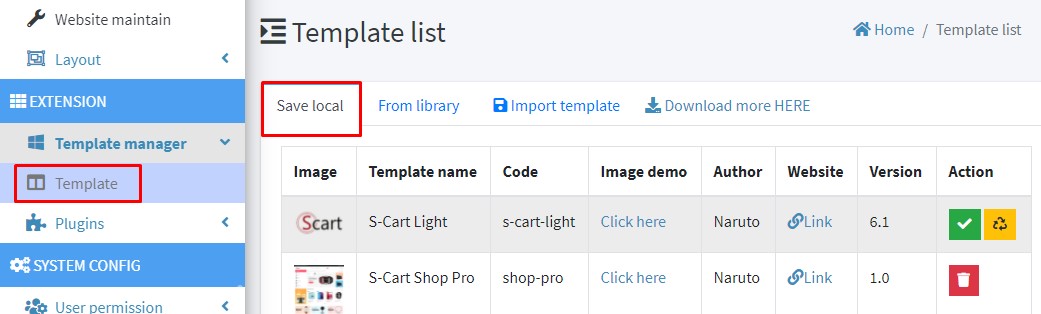
Related topics
Latest Document
- Upgrade guide 2024-03-24
- Customize search page 2023-08-02
- Discount code (coupon) 2023-05-14
- Upgrade guide 2023-11-23
- Data relations in S-Cart 2023-02-05
 English
English
 Tiếng Việt
Tiếng Việt